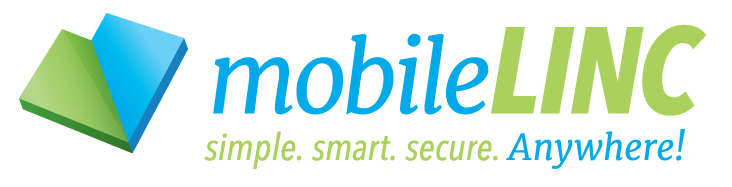MobileLinc Help
Click on any of the topics below to get more information. Don't see the topic you need answers to below? Click on the Contact Us link to get a list of all the USDA IT Support Help Desk contact details.
Note: With PDF documents, if using a screen reader, please download PDF document first, then open locally.
-
Before you can issue a MobileLinc Credential, you need to have:
- An active LincPass (PIV Card). If you do not have one and are an active USDA employee or Contractor, please visit the USDA LincPass Issuance Tracking to check on the issuance status of your card.
- A USDA authorized iOS or Android mobile device.
-
A credential management app such as Intune, Company Portal, or Entrust Identity on your mobile device.
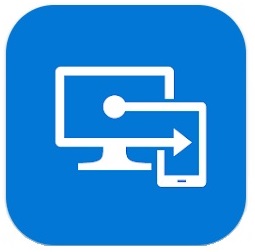
Intune (Android)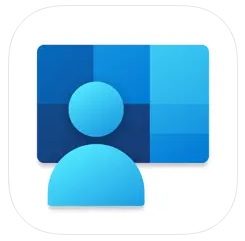
Company Portal (iOS)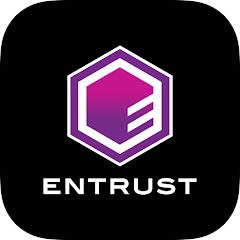
Entrust Identity - Note: Microsoft apps should be used unless you have been instructed to use the Entrust app for its capabilities.
- If you do not have this app, contact your local IT Support. For a list of Agency IT Support Help Desk go to the MobileLinc Contact Us page. Please note that icons may vary between iOS and Android platforms.
-
- Log into the MobileLinc Self-Service Module using your LincPass.
- From the Self-Administration Actions page, select the "Enroll for a MobileLinc credential" button.
- If you have attempted to issue a credential previously that was not activated, select the "Next" button to continue creating a new one.
- MobileLinc Credential Enrollment page – enter in a name for your new MobileLinc credential. Examples: IPhone Entrust, Android1012, where 1012 is the date. The name must be between 1 and 20 characters containing only letters, numbers or special characters.
- A QR code will be displayed in the Self-Service Module – use the app to capture the QR code.
- Enter in the displayed passcode into the app.
- Continue activating the credential, which should take about 1 minute.
- Once complete, the credential should be ready for use.
- For more detail and screenshots see the MobileLinc User Guide for iOS or Android.
- MobileLinc Android User Guide (Intune App)
- MobileLinc iOS User Guide (Company Portal App)
-
You need to revoke a MobileLinc credential when:
- You are returning your USDA authorized mobile device.
- You have lost and/or reported that your mobile device as stolen.
-
You need to revoke a MobileLinc credential when:
- Log into the MobileLinc Self-Service Module using your LincPass.
-
Select the Revoke Credential button and follow the prompts:
- If you have multiple MobileLinc credentials, select the name of the credential that you wish to revoke. You will then be asked to confirm that you wish to revoke the selected credential.
- If you only have one credential, the system will ask you to confirm that you wish to permanently revoke the MobileLinc credential.
- Revoking a credential does not remove the credential from your mobile device. After the MobileLinc credential has been revoked, open the app on the mobile device and delete the identity associated with the credential revoked in the Self-Service Module.
- For more detail and screenshots see the MobileLinc User Guide for Revoking a Credential.
- MobileLinc User Guide for Revoking a Credential (Entrust Identity App)
-
- MobileLinc Credential Activation Guide for Android (Intune App)
- MobileLinc Credential Activation Guide for iOS (Company Portal App)
- MobileLinc Credential Activation Guide for iOS (Entrust Identity App)
- MobileLinc Credential Activation Guide for Android (Entrust Identity App)
- MobileLinc Credential Revocation Guide for iOS and Android (Entrust Identity App)